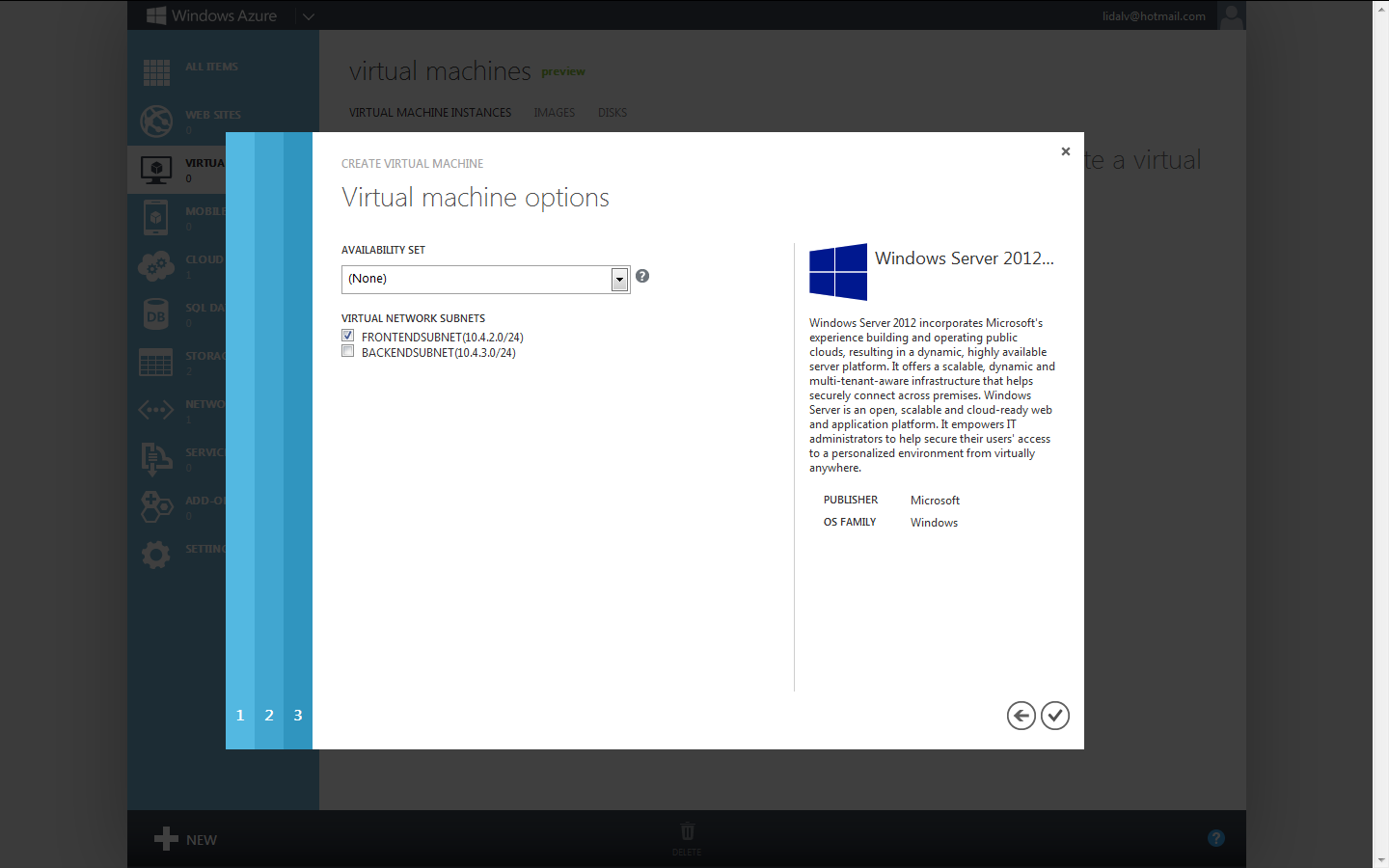<div data-role="fieldcontain">
@Html.EditorFor(m => m.UserName)
</div>
<div data-role="fieldcontain">
@Html.EditorFor(m => m.EmailAddress)
</div>
<div data-role="fieldcontain">
@Html.EditorFor(m => m.Password)
</div>
<div data-role="fieldcontain">
@Html.EditorFor(m => m.ConfirmPassword)
</div>
<input type="submit" data-role="button" data-theme="b" value="Register" />
And the model to validate looks like this:
public class RegisterModel
{
[Required]
[Display(Name = "User name")]
public string UserName { get; set; }
[Required]
[StringLength(100, ErrorMessage = "The {0} must be at least {2} characters long.", MinimumLength = 6)]
[DataType(DataType.Password)]
[Display(Name = "Password")]
public string Password { get; set; }
[DataType(DataType.Password)]
[Display(Name = "Confirm password")]
[Compare("Password", ErrorMessage = "The password and confirmation password do not match.")]
public string ConfirmPassword { get; set; }
[Required]
[DataType(DataType.EmailAddress, ErrorMessage = "Invalid Email Address")]
[Display(Name = "Email")]
public string EmailAddress { get; set; }
}
When submitting an empty form only the server side validation kicked in. After a few hours of trial-and-error I found out that apparently you have to add a validation message for EVERY field in the form which are about the get validated. Updating my view to this solved my problems:
<div data-role="fieldcontain">
@Html.EditorFor(m => m.UserName)
@Html.ValidationMessageFor(m => m.UserName, "*")
</div>
<div data-role="fieldcontain">
@Html.EditorFor(m => m.EmailAddress)
@Html.ValidationMessageFor(m => m.EmailAddress, "*")
</div>
<div data-role="fieldcontain">
@Html.EditorFor(m => m.Password)
@Html.ValidationMessageFor(m => m.Password, "*")
</div>
<div data-role="fieldcontain">
@Html.EditorFor(m => m.ConfirmPassword)
@Html.ValidationMessageFor(m => m.ConfirmPassword, "*")
</div>
<input type="submit" data-role="button" data-theme="b" value="Register" />
Hopefully this blog post will help others in the same situation :)
/Erik